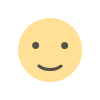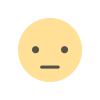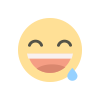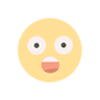WooCommerce Product Limit: Control Product Quantities to Increase Store Efficiency
WooCommerce Product Limit: Control Product Quantities to Increase Store Efficiency
Setting product limits in your WooCommerce store can help prevent overselling, ensure inventory accuracy, and create a better shopping experience for your customers. The WooCommerce Product Limit plugin allows you to set limitations on how many units of a product a customer can purchase, helping you manage your stock more effectively.
Whether you're running limited-time promotions or want to control product quantities based on availability, this plugin gives you the flexibility to apply product limits based on various factors, such as product type, customer role, or even specific user behavior.
In this blog, we’ll dive into the features of the WooCommerce Product Limit plugin, how to set product limits, and why it’s important to manage product quantities in your store.
What Is the WooCommerce Product Limit Plugin?
The WooCommerce Product Limit Plugin is a tool that allows store owners to set purchase limits for products in their WooCommerce store. It provides the ability to specify the maximum number of units a customer can purchase for a given product, either globally or for specific products, categories, or user roles. This plugin is useful for limiting the sale of high-demand products, managing inventory, or implementing promotions that restrict bulk purchases.
Why Set Product Limits in Your Store?
There are several reasons why setting product limits can benefit your WooCommerce store. Here are some of the key reasons why you should consider using the WooCommerce Product Limit Plugin:
-
Prevent Overselling
One of the biggest challenges for eCommerce store owners is preventing overselling. Overselling occurs when you sell more units of a product than you have in stock, which can lead to disappointing customers and damaged trust. By setting a product limit, you can control how many units are sold and ensure that you never sell more than you can fulfill. -
Improve Inventory Management
Effective inventory management is crucial for maintaining a smooth and efficient operation. With product limits in place, you can ensure that your stock levels are accurately reflected in your store, reducing the chances of running into stockouts or overstock situations. -
Promote Fairness Among Customers
When high-demand products are available for purchase, some customers may try to purchase in bulk, leaving others with little to no opportunity to buy the item. By setting product limits, you can ensure that all customers have a fair chance to purchase the product, promoting fairness and preventing stock hoarding. -
Create Urgency
Product limits can also create a sense of urgency among customers. When they see that there are only a limited number of items available for purchase, they may be more inclined to make a purchase sooner rather than later. This tactic can drive conversions and help you sell out of popular items more quickly. -
Encourage Multiple Purchases
Limiting the number of units a customer can buy per product can encourage them to explore other products in your store. For example, if a customer is limited to buying two units of a product, they may consider purchasing other complementary items, increasing the overall value of the order. -
Control Flash Sales and Promotions
Product limits are particularly useful when running flash sales, limited-time promotions, or seasonal offers. You can apply product limits to these offers to prevent overstocking or overpromising. By limiting the number of products available at discounted prices, you can maintain control over the success of your promotions.
How to Set Product Limits with WooCommerce Product Limit Plugin
The WooCommerce Product Limit Plugin makes it easy to set product limits for your store. Here's a step-by-step guide on how to use the plugin to manage your product limits:
-
Install the Plugin
To get started, you need to install the WooCommerce Product Limit Plugin. You can download the plugin from the official WooCommerce repository or third-party developers. After installing and activating the plugin, you’ll find the settings under your WooCommerce product settings menu. -
Access Product Limit Settings
Once the plugin is activated, go to the product settings page in your WooCommerce dashboard. Here, you will find a new section where you can configure the product limits for individual products, categories, and customer roles. -
Set Global Product Limits
You can apply a global product limit for your entire store, which will restrict the number of units a customer can purchase for any product. To do this, simply enable the global limit option and set the maximum quantity a customer can purchase per order. -
Set Product-Specific Limits
If you want to apply product limits only to certain products, you can specify limits on individual product pages. For example, if you are selling a limited edition product, you can restrict customers to purchasing only one unit per order. Similarly, you can set different limits for various products based on their stock levels or popularity. -
Set Category-Specific Limits
The plugin also allows you to set limits for entire product categories. This is useful if you want to limit the number of units that can be purchased across multiple products within a category. For instance, you could apply a 5-item purchase limit to all products in a “Clearance” category. -
Set Limits Based on Customer Role
You can customize product limits based on user roles, allowing different limits for different customer segments. For example, you could set a higher product limit for wholesale customers and a lower limit for regular customers. This feature is particularly useful for businesses that want to offer special privileges to certain groups. -
Enable Notifications
Once a customer reaches the product limit, you can enable notifications to inform them that they have reached the limit. This can be a pop-up notification, a message on the product page, or a message during checkout, helping customers understand the purchase restrictions. -
Monitor Product Limits
You can monitor the effectiveness of your product limits by checking your store’s sales reports and stock levels. This will give you insight into whether the limits are helping to prevent overselling or if you need to adjust the limits based on customer demand.
Best Practices for Using Product Limits
-
Adjust Limits Based on Demand
Keep track of customer demand and adjust product limits accordingly. If a product is selling out too quickly, consider raising the limit slightly or adding more stock. Conversely, if a product isn’t selling as well, you might want to lower the limit to make it more accessible. -
Combine with Other Promotions
Product limits work well when combined with other promotional strategies, such as discounts or free shipping. For example, you can offer a discount on products with a purchase limit, encouraging customers to buy more while maintaining control over your inventory. -
Communicate Limits Clearly
Make sure customers are aware of product limits before they start shopping. Display the product limit on the product page or at checkout to avoid confusion. This will prevent frustration and ensure a smooth shopping experience. -
Monitor Inventory Regularly
Regularly check your inventory levels and update product limits to reflect changes. If you receive new stock or sell out of a product, you can adjust the limits accordingly to ensure the product is always available in the quantities you want to sell.
Conclusion
The WooCommerce Product Limit Plugin is an essential tool for managing your inventory and controlling customer purchases. By setting product limits, you can prevent overselling, manage stock more effectively, and create a fair shopping experience for all customers. Whether you're running limited-time promotions or managing popular products, the ability to apply product limits gives you greater control over your WooCommerce store.
By using this plugin, you can ensure that your store operates smoothly, and you’re better equipped to handle customer demand and maximize your sales potential. Whether you’re limiting quantities based on product types, customer roles, or inventory availability, this plugin provides a versatile solution to managing product limits effectively. Start using it today and gain full control over your product quantities!
What's Your Reaction?