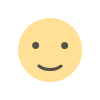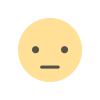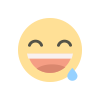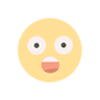WooCommerce Clear All Carts: Simplify Cart Management for Your Store
WooCommerce Clear All Carts: Simplify Cart Management for Your Store
Managing customer carts is a crucial part of running a successful WooCommerce store. Customers often add items to their carts, only to leave the store without completing the purchase. This can lead to abandoned carts, which in turn can affect your store’s conversion rate. While you can send cart recovery emails or use other marketing strategies to encourage customers to complete their orders, there are situations when clearing all carts manually can be beneficial.
The WooCommerce Clear All Carts plugin allows store administrators to clear all abandoned carts in one click. This functionality is especially useful for stores that experience a high volume of abandoned carts or have limited storage space for pending orders. By clearing the carts, you can ensure that your store runs smoothly, and you can also use the opportunity to optimize your inventory and marketing efforts.
In this blog, we will explore how the WooCommerce Clear All Carts plugin works, why it is important, and the best practices for using it in your store.
What Is WooCommerce Clear All Carts?
The WooCommerce Clear All Carts plugin is a tool designed to allow store owners to clear all abandoned carts from the WooCommerce cart system. By clearing these carts, you free up storage space and eliminate the clutter of pending orders that customers may never return to.
This feature is beneficial for store owners who may not want to manage abandoned carts manually or who need to ensure that only active orders remain in their cart system. The plugin provides a simple way to clear all carts with one click, allowing you to reset the cart system quickly and efficiently.
Why Use WooCommerce Clear All Carts?
-
Manage Abandoned Carts
Abandoned carts are a common issue for eCommerce businesses. Customers may add products to their carts and then leave the site without completing the purchase for various reasons, such as distraction, indecision, or financial constraints. WooCommerce Clear All Carts helps you quickly clear these abandoned carts, preventing your store from becoming cluttered with old orders that will never be fulfilled. -
Improve Store Performance
If you have a large number of abandoned carts, it can impact your website’s performance. Storing unprocessed carts can lead to slower page load times, especially if the database is bloated with inactive data. By clearing abandoned carts, you can improve your website’s speed and overall performance, providing a better user experience for customers who are actively shopping. -
Better Inventory Management
When customers add items to their carts but never purchase them, it can create confusion for inventory management. The items may appear as “out of stock” or “on hold,” even though they aren’t actually purchased. By clearing abandoned carts, you ensure that your inventory reflects actual customer orders, making it easier to manage stock levels and avoid overselling. -
Boost Conversion Rates
By clearing abandoned carts, you reduce the chance of low-quality leads skewing your data. This ensures that your marketing strategies and promotional efforts focus on real customers, which can lead to higher conversion rates. It also helps you streamline the checkout process for those who are genuinely interested in completing their purchase. -
Optimize Marketing Campaigns
When you clear abandoned carts regularly, you gain more accurate data on customers who are likely to convert. This allows you to fine-tune your marketing campaigns, targeting customers who have shown genuine interest in purchasing. For example, once abandoned carts are cleared, you can focus your abandoned cart email campaigns on active carts and drive conversions more effectively.
How to Use WooCommerce Clear All Carts Plugin
Using the WooCommerce Clear All Carts plugin is simple. Once installed and activated, you’ll have access to a tool in your WooCommerce settings that allows you to clear all abandoned carts with a single click. Here's how you can use it:
-
Install the Plugin
First, you’ll need to install the WooCommerce Clear All Carts plugin on your store. You can download it from the official WooCommerce store or from third-party developers who offer the plugin. Once installed, the plugin will automatically integrate into your WooCommerce dashboard. -
Access the Plugin Settings
After activation, navigate to the plugin’s settings page in your WooCommerce dashboard. You will find a dedicated area to manage your carts. Here, you will have the option to clear all abandoned carts with just a click of a button. -
Clear Carts
Click the button to clear all carts. The plugin will remove abandoned carts from your system, ensuring that only active carts remain. This process happens instantly, and no further action is required. -
Regularly Clear Carts
Depending on the volume of abandoned carts in your store, you may want to make clearing carts a regular task. You can set reminders or check your cart management system periodically to ensure that your store remains free of inactive carts.
Best Practices for Using the WooCommerce Clear All Carts Plugin
-
Clear Carts Periodically
While clearing all carts manually can be beneficial, it’s important to avoid overuse. Clearing carts too frequently may result in the loss of valuable customer information or lead to missed opportunities for cart recovery. You should aim to clear carts when you’re certain they are abandoned, typically after a set period of inactivity. -
Set Up Cart Recovery Campaigns
Before clearing all carts, consider setting up an abandoned cart email recovery campaign. This will allow you to reach out to customers who abandoned their carts and potentially recover lost sales. Use WooCommerce email templates to remind customers of the items left behind and offer incentives to complete their purchase. -
Monitor Cart Abandonment Rates
Keep track of your cart abandonment rates before and after using the plugin. This will help you determine the best times to clear carts and identify trends in customer behavior. For example, if you notice a spike in abandoned carts at a certain time of year, you can plan for more proactive cart recovery efforts. -
Integrate with Inventory Management Tools
Make sure your inventory management system is fully integrated with WooCommerce. This way, you can avoid overstocking or understocking products that are left in abandoned carts. By keeping your inventory updated, you can improve stock accuracy and optimize product availability.
Conclusion
The WooCommerce Clear All Carts plugin is a valuable tool for any store owner looking to simplify the management of abandoned carts. It helps you keep your store clean, improves performance, and allows for better inventory management. By clearing inactive carts, you can optimize marketing campaigns, boost conversion rates, and focus on customers who are actively interested in completing their purchase.
While it’s important to clear abandoned carts to maintain a smooth store operation, remember to balance it with other cart recovery strategies to ensure that you don’t miss out on potential sales. With the WooCommerce Clear All Carts plugin, you can manage your store more efficiently and provide a better shopping experience for your customers.
What's Your Reaction?