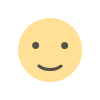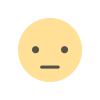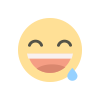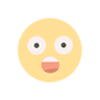Maximizing Sales with WooCommerce Mix and Match Products: A Beginner's Guide
Providing customers with flexible product options is essential for standing out from the competition and boosting sales.
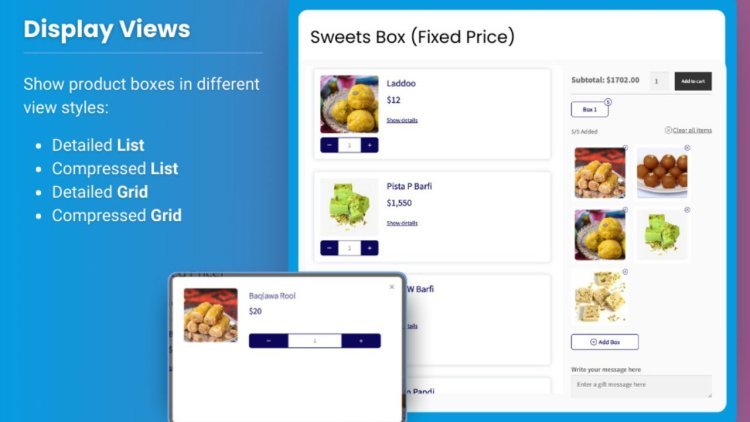
Providing customers with flexible product options is essential for standing out from the competition and boosting sales. Offering personalized experiences is one of the best ways to engage customers, and WooCommerce mix and match functionality is a perfect tool for that. By enabling customers to create WooCommerce custom product boxes, you offer them the ability to select multiple products in a bundle, tailored to their preferences.
This guide will show you how to set up and maximize sales using WooCommerce mix and match products. It’s designed to help you understand the benefits of custom product boxes and how to effectively implement this feature to increase customer satisfaction and drive more revenue.
What Are WooCommerce Mix and Match Products?
WooCommerce mix and match products allow your customers to build their own product bundles by selecting items from a predefined list. This is especially useful for stores that sell a variety of products, such as food items, cosmetics, gifts, or subscription boxes. Customers can pick and choose which products they want in their custom box, making their shopping experience more personalized and enjoyable.
For example, a candy store could offer a WooCommerce custom product box where customers can mix and match different types of sweets to create their own assortment. Similarly, a cosmetics store might allow customers to create a skincare kit by selecting from different moisturizers, serums, and cleansers.
Why Use WooCommerce Mix and Match Products?
1. Increase Average Order Value
With WooCommerce mix and match functionality, you can encourage customers to add more items to their cart by offering customizable product boxes. This approach makes it easy for customers to buy multiple products in one transaction, increasing your average order value.
2. Personalization Boosts Customer Satisfaction
Customers love the ability to personalize their purchases. WooCommerce custom product boxes give them the flexibility to choose exactly what they want, which enhances their shopping experience. Personalized options can lead to higher customer satisfaction and encourage repeat business.
3. Simplified Inventory Management
By offering mix and match products, you can bundle individual items into packages, helping you manage inventory more efficiently. Instead of selling products one by one, you can create bundles that help move inventory faster.
4. Ideal for Gifting
Customizable product boxes are an excellent option for gift shoppers. Customers can create personalized gift sets for special occasions, such as birthdays, holidays, or anniversaries. This not only makes the shopping experience more enjoyable but also increases the likelihood of impulse purchases.
5. Flexible Packaging Options
With WooCommerce custom product boxes, you can offer flexible packaging options. Whether it’s allowing customers to choose the packaging style or offering pre-made bundles, you give customers more control over their purchase.
How to Set Up WooCommerce Mix and Match Products
Now that we’ve covered the benefits of WooCommerce mix and match products, let’s dive into how you can set them up in your store. By using a plugin like the one offered by Extendons, you can easily implement and customize these products without the need for coding.
Step 1: Install the WooCommerce Mix and Match Plugin
The first step in setting up WooCommerce custom product boxes is to install the right plugin. The Extendons Mix and Match plugin is a powerful and user-friendly solution that allows you to create flexible product bundles.
- Download the Plugin: Visit the Extendons website or the WooCommerce Plugin Directory to download the WooCommerce Mix and Match plugin.
- Install the Plugin: In your WordPress dashboard, navigate to Plugins > Add New, upload the plugin file, and click “Install Now.”
- Activate the Plugin: Once installed, click “Activate” to enable the plugin on your WooCommerce store.
Step 2: Configure the Plugin Settings
After installing the WooCommerce mix and match plugin, you need to configure the settings to match your store’s needs. Navigate to WooCommerce > Settings > Mix and Match to access the plugin’s settings page.
- Product Selection: Choose the products that will be available for customers to mix and match. You can add single products, product variations, or specific product categories.
- Quantity Limits: Set minimum and maximum quantities for the custom product box. For example, you can require customers to add at least 3 items to the box but no more than 10.
- Pricing Options: Decide how to price the custom product box. You can choose a fixed price for the entire box or let the price adjust dynamically based on the products selected by the customer.
Step 3: Create a New Mix and Match Product
Once the plugin is configured, you’re ready to create your first WooCommerce custom product box. Here’s how to do it:
- Go to Products > Add New: Create a new product in WooCommerce.
- Select Mix and Match as the Product Type: In the product data section, choose “Mix and Match” as the product type.
- Set Up the Product Details: Add a title, description, and product images for your custom product box. For example, you might create a “Build Your Own Snack Box” or “Custom Skincare Kit.”
- Add Products to the Box: Under the “Mix and Match” tab, select the products that customers can choose from when building their box. You can add individual products or variations, such as different colors or sizes.
- Set Quantity Limits and Pricing: Define the minimum and maximum number of items that can be added to the box and set the pricing model (fixed or dynamic).
- Save and Preview: Once everything is set up, save the product and preview it to ensure it displays correctly.
Step 4: Customize the Product Display
The Extendons Mix and Match plugin allows you to customize the appearance of your WooCommerce custom product boxes to match your store’s branding. Here are a few customization options:
- Layout: Choose between grid or list layouts to display the available products.
- Product Labels: Add custom labels to guide customers through the product selection process (e.g., “Choose Your Favorite Flavors” or “Pick 5 Items to Complete Your Box”).
- Styling Options: Customize the colors, fonts, and overall design to align with your store’s look and feel.
Step 5: Test and Launch Your Custom Product Box
Before making your custom product box live, it’s important to test it thoroughly. Make sure everything works as expected and looks great on both desktop and mobile devices. Pay attention to the following:
- Functionality: Ensure that customers can add and remove products, adjust quantities, and see accurate pricing.
- Responsiveness: Test the product box on different screen sizes to ensure it’s mobile-friendly.
- Checkout Process: Verify that customers can smoothly proceed to checkout after adding their custom product box to the cart.
Once you’re satisfied with the setup, launch your WooCommerce mix and match product and promote it to your customers.
Best Practices for Maximizing Sales with WooCommerce Mix and Match Products
1. Offer Pre-Made Bundles for Inspiration
While giving customers the ability to create their own WooCommerce custom product boxes is great, some shoppers may appreciate a little guidance. Offer pre-made bundles as examples or starting points for customers who may not know what to choose. For instance, you can create “Best Sellers” or “Staff Favorites” bundles.
2. Highlight the Value of Custom Boxes
Make it clear to customers that WooCommerce mix and match products offer better value than purchasing individual items. Display the total savings if they choose the bundle option versus buying each product separately.
3. Promote Custom Product Boxes During Special Occasions
Customizable product boxes are perfect for gifting, so promote them during special occasions like holidays, birthdays, or anniversaries. Create themed product boxes, such as a “Holiday Gift Set” or “Mother’s Day Beauty Kit,” to attract customers looking for unique gift options.
4. Use High-Quality Product Images
Since customers will be mixing and matching products, it’s important to use high-quality images that clearly show each item. Good visuals help customers make informed decisions and ensure they are satisfied with their selections.
5. Offer Discounts for Larger Custom Boxes
Encourage customers to add more items to their WooCommerce custom product box by offering discounts for larger orders. For example, you could provide a 10% discount if they add more than five items to their custom box.
Extendons: The Best Plugin for WooCommerce Mix and Match Products
When it comes to setting up WooCommerce mix and match products, the Extendons plugin is one of the most comprehensive and user-friendly solutions available. With its flexible options and easy-to-use interface, you can create customizable product boxes that enhance your customers’ shopping experience.
Key Features of the Extendons Plugin:
- Product Flexibility: Add individual products, product variations, or entire categories to the custom box, giving customers plenty of options to choose from.
- Dynamic or Fixed Pricing: Choose between a fixed price for the entire box or dynamic pricing that adjusts based on the products selected.
- Customizable Layouts: Choose from grid, list, or carousel layouts to display products in a way that suits your store’s design.
- Quantity Limits: Set minimum and maximum quantities to ensure customers build complete and balanced product boxes.
- Mobile Optimization: The plugin is fully responsive, ensuring that your custom product boxes work seamlessly on mobile devices as well as desktop.
What's Your Reaction?