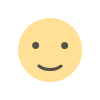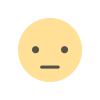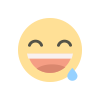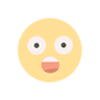Mastering SBCGlobal.net Email Settings for Seamless Configuration
For users of SBCGlobal.net email accounts, understanding the correct SBCGlobal.net Email Settings is essential to ensure smooth operation across various devices and email clients.
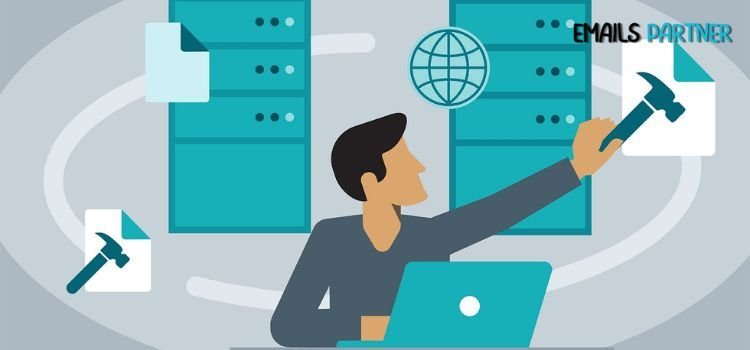
In today’s digital landscape, email remains a vital communication tool for personal and professional interactions. For users of SBCGlobal.net email accounts, understanding the correct SBCGlobal.net Email Settings is essential to ensure smooth operation across various devices and email clients. Whether you’re setting up a new account or troubleshooting existing issues, this comprehensive guide will walk you through the necessary steps to configure your SBCGlobal.net email efficiently.
What Are SBCGlobal.net Email Settings?
SBCGlobal.net email settings refer to the server configurations and authentication protocols that allow you to access your email through third-party platforms like Apple Mail, Microsoft Outlook, or mobile apps. These settings include details such as incoming and outgoing mail servers, port numbers, and encryption methods.
Since SBCGlobal.net email is now part of AT&T’s services and operates via Yahoo’s email platform, the settings align closely with Yahoo Mail configurations.
Why Are SBCGlobal.net Email Settings Important?
- Device Integration: They enable you to access emails across multiple devices, from desktops to smartphones.
- Enhanced Security: Correct settings ensure secure data transmission, protecting your emails from potential threats.
- Efficient Management: Proper configuration allows for smooth synchronization, making email management more efficient.
- Offline Access: With the right setup, you can access emails even without an internet connection.
Understanding Email Protocols: IMAP vs. POP3
Before diving into the specifics, it’s crucial to choose the right email protocol based on your needs:
IMAP (Internet Message Access Protocol)
- Synchronizes emails across multiple devices.
- Emails remain stored on the server.
- Ideal for users who access their email from various locations.
POP3 (Post Office Protocol 3)
- Downloads emails to a single device and removes them from the server.
- Suitable for users who primarily access emails on one device.
- Not recommended for multi-device usage.
SBCGlobal.net Email Settings: The Essentials
To configure your SBCGlobal.net email, use the following server settings:
1. IMAP Configuration
- Incoming Mail Server:
imap.mail.att.net - Port: 993
- Encryption: SSL
- Outgoing Mail Server (SMTP):
smtp.mail.att.net - Port: 465 or 587
- Encryption: SSL or TLS
2. POP3 Configuration
- Incoming Mail Server:
inbound.att.net - Port: 995
- Encryption: SSL
- Outgoing Mail Server (SMTP):
outbound.att.net - Port: 465 or 587
- Encryption: SSL or TLS
3. Additional Information
- Authentication: Required for both incoming and outgoing servers.
- Username: Full SBCGlobal.net email address (e.g., yourname@sbcglobal.net).
- Password: Your SBCGlobal.net account password or a secure mail key (discussed below).
How to Set Up SBCGlobal.net Email on Different Platforms
1. Setting Up on Mobile Devices (iOS and Android)
- Open the email app on your device.
- Tap on Add Account or a similar option.
- Select IMAP or POP3 based on your preference.
- Enter your SBCGlobal.net email address and password.
- Input the incoming and outgoing server details.
- Enable SSL/TLS encryption.
- Save and test the account to ensure successful configuration.
2. Setting Up on Desktop Email Clients (Microsoft Outlook, Apple Mail)
- Open your preferred email client and navigate to account settings.
- Click on Add Account and select manual setup.
- Choose either IMAP or POP3 and provide your SBCGlobal.net credentials.
- Input the server settings, including port numbers and encryption methods.
- Test the account by sending and receiving an email.
3. Using Webmail
For users who prefer accessing their email via a web browser, simply visit the AT&T Yahoo login page, enter your SBCGlobal.net email address and password, and start managing your inbox.
What Is a Secure Mail Key?
A secure mail key is a unique, app-specific password required by AT&T for added security. This replaces your regular account password when configuring SBCGlobal.net email on third-party platforms.
Steps to Generate a Secure Mail Key
- Log in to your AT&T account at att.com.
- Navigate to Profile > Sign-in Info.
- Select your SBCGlobal.net email account.
- Click on Manage Secure Mail Key and choose Create New Key.
- Copy the generated key and use it as your password during email setup.
Troubleshooting Common SBCGlobal.net Email Issues
1. Login Problems
- Cause: Incorrect password or server details.
- Solution: Verify your credentials and server settings. If necessary, reset your password or generate a secure mail key.
2. Inability to Send Emails
- Cause: Incorrect SMTP configuration.
- Solution: Double-check the outgoing mail server settings and enable authentication.
3. Missing Emails
- Cause: POP3 settings may have downloaded emails to another device.
- Solution: Switch to IMAP for better synchronization across devices.
4. Frequent Error Messages
- Cause: Outdated email client or incorrect settings.
- Solution: Update your email client and ensure all settings are accurate.
5. Emails Stuck in Outbox
- Cause: Weak or unstable internet connection.
- Solution: Ensure a stable connection and recheck SMTP settings.
Best Practices for Managing SBCGlobal.net Email
- Regular Updates: Keep your email client and device software up-to-date.
- Backup Emails: Frequently back up your emails to prevent data loss.
- Organize Inbox: Use folders and labels to sort emails effectively.
- Enable Two-Factor Authentication: Add an extra layer of security to your account.
- Monitor Activity: Regularly check for unauthorized access to your email.
When to Seek Professional Assistance
If you encounter persistent issues despite following the guidelines above, consider reaching out to experts. The Emails Partner Team specializes in resolving email configuration problems and optimizing email settings for hassle-free use. Their support ensures your SBCGlobal.net email operates seamlessly across all platforms.
Conclusion
Configuring SBCGlobal.net Email Settings correctly is crucial for accessing your email account efficiently and securely. Whether you prefer IMAP for syncing across devices or POP3 for single-device access, this guide equips you with the necessary steps and troubleshooting techniques.
For users who require additional help, the Emails Partner Team offers expert guidance to resolve email-related challenges. With the right settings and professional support, you can ensure a smooth and secure email experience tailored to your needs.
What's Your Reaction?