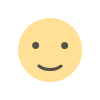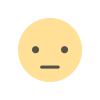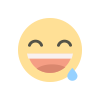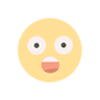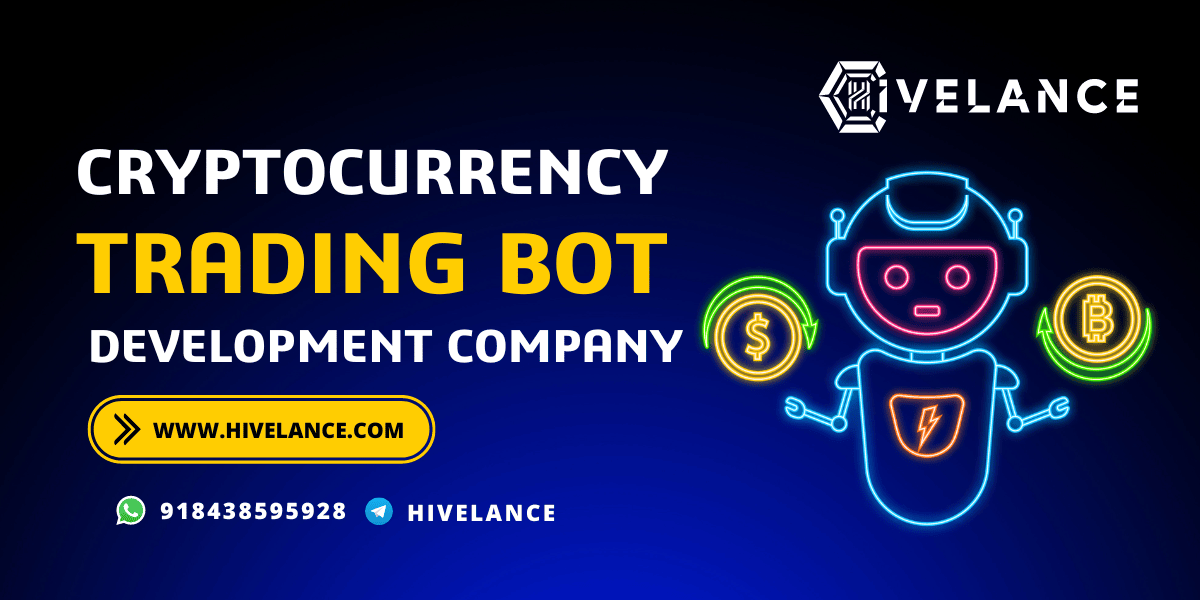How to Use iForgot to Unlock Your Apple ID
Apple provides a secure ecosystem for its users, ensuring that their data remains protected from unauthorized access.
One of the key security features of Apple is the Apple ID, which acts as the gateway to various services like iCloud, the App Store, Apple Music, and more. However, if you forget your password or your Apple ID gets locked due to multiple incorrect attempts, you can use the iforgot.apple.com website to regain access. This guide will walk you through the process of unlocking your Apple ID using iForgot and provide additional tips on securing your account.
Understanding Why Your Apple ID is Locked
Your Apple ID can be locked or disabled for several reasons, including:
- Multiple Incorrect Password Attempts – Entering the wrong password multiple times can trigger a security measure that locks your account.
- Security Concerns – Apple may lock your account if it detects suspicious activity, such as logging in from an unfamiliar device or location.
- Forgotten Password – If you forget your password and cannot log in, you’ll need to reset it via iForgot.
- Payment Issues – Sometimes, issues with payment methods linked to your Apple ID can cause temporary restrictions.
If your Apple ID is locked or disabled, you will see a message stating, "Your Apple ID has been locked for security reasons" or "This Apple ID has been disabled" when trying to sign in.
Step-by-Step Guide to Unlock Your Apple ID Using iForgot
Step 1: Access the iForgot Website
The first step to unlocking your Apple ID is visiting the official iForgot page:
Open your preferred web browser and go to iForgot Apple.
Enter your Apple ID (usually your email address associated with the account) and click Continue.
Step 2: Verify Your Identity
Apple provides multiple verification methods to ensure the account owner is making the request. Depending on your account settings, you may be required to verify your identity using one of the following methods:
- Email Verification – Apple will send a verification email to your registered email address with a link to reset your password.
- Security Questions – If you set up security questions when creating your Apple ID, you can answer them to confirm your identity.
- Two-Factor Authentication (2FA) – If enabled, Apple will send a verification code to your trusted device or phone number. Enter the code when prompted.
Step 3: Reset Your Password
Once you successfully verify your identity, you can reset your password:
Choose a strong password that includes a mix of uppercase and lowercase letters, numbers, and special characters.
Re-enter the password for confirmation.
Click Reset Password to finalize the process.
After resetting your password, try logging in with your new credentials. If successful, your Apple ID will be unlocked.
Additional Troubleshooting Steps
If you’re unable to unlock your Apple ID using iForgot, consider the following alternatives:
Use Another Trusted Device
If you have another Apple device (iPhone, iPad, or Mac) signed in with the same Apple ID, you may receive a prompt to reset your password directly from that device. Follow the on-screen instructions to regain access.
Contact Apple Support
If you’re unable to reset your password using iForgot, you can contact Apple Support for further assistance:
Visit the Apple Support website.
Select Apple ID & Password under support topics.
Choose the relevant issue and follow the prompts to contact Apple Support.
Wait for 24 Hours
If Apple has temporarily locked your account due to security reasons, waiting for 24 hours before attempting to log in again may resolve the issue.
Preventing Future Apple ID Lockouts
To avoid getting locked out of your Apple ID in the future, follow these best practices:
- Use a Strong Password – Create a unique and strong password that is difficult to guess.
- Enable Two-Factor Authentication (2FA) – This adds an extra layer of security to your account.
- Keep Recovery Information Updated – Ensure your email and phone number linked to your Apple ID are up to date.
- Be Cautious with Login Attempts – Avoid multiple incorrect password entries to prevent account lockouts.
- Use a Password Manager – Store your Apple ID credentials securely using a password manager.
Creating a New Apple ID
In some cases, if you're unable to unlock your existing Apple ID or prefer starting fresh, you may want to create a new Apple ID. Here’s how:
Go to Apple ID Sign-up Page.
Click on Create Your Apple ID.
Fill in the required information, including name, email, and password.
Choose and answer security questions.
Verify your email and phone number.
Accept the terms and conditions to complete the process.
After creating a new Apple ID, you can use it to sign in to Apple services, but keep in mind that you may lose access to purchases, iCloud data, and subscriptions associated with your previous Apple ID.
Conclusion
The iforgot.apple.com website is an essential tool for unlocking your Apple ID if you forget your password or if your account is locked for security reasons. By following the steps outlined in this guide, you can regain access to your account and take measures to prevent future lockouts. If necessary, you can also choose to create a new Apple ID to start fresh. Always keep your Apple ID credentials secure and updated to ensure uninterrupted access to Apple services.
What's Your Reaction?