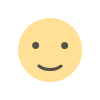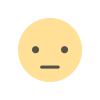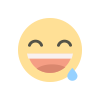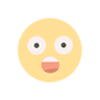How to Turn Figma Mockups Into Dynamic WordPress Websites?
Learn how to convert Figma mockups into dynamic WordPress websites by using plugins, coding, and best practices for seamless integration.
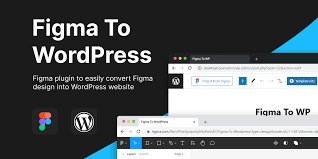
Making visually engaging and functional websites often starts with designing an eye-catching mockup using Figma, an efficient design tool which lets designers craft detailed user interfaces and prototypes. But after this stage has concluded, turning Figma mockups into dynamic WordPress websites is one way to ensure that your vision becomes reality.
In this article, we'll cover the steps involved with turning Figma designs into fully functioning WordPress websites with Figma to WP conversion services, along with tips that make this process smoother.
Why use Figma for web design?
Before beginning the conversion process, it's essential to gain an understanding of why Figma has become such an indispensable resource for web designers. Notable among its features are its collaborative nature allowing teams to easily work on real-time projects; as well as vector based designs which ensure both scalability and high-quality outputs.
Figma's components, grids and design systems make it an effective tool for website layout, and its designs can easily be modified for WordPress development. But making the leap between mockup and live site requires special expertise - and here is where figma-to-wordpress conversion services become invaluable.
Step-by-Step Process to Convert Figma Mockups to WordPress
1. Export of Figma Assets
As part of the conversion from Figma to WordPress process, the first step involves exporting assets designed in Figma such as images, icons and buttons you created. Figma offers an easy export function where you can choose file format (PNG/SVG/JPEG) and resolution of each asset you export from Figma.Organise your assets into categories, like header images, background images and logos so they are easier to integrate later into a WordPress theme.
2. Understand the Design Structure
Once your assets have been exported, it's essential that you review their structure. Figma allows for creating structured layouts using frames, sections and groups - take note of header, footer, navigation bar and content blocks so as to have an understanding of your layout when it comes time to code these elements into WordPress.Professional Figma to WordPress conversion services offer the ideal solution, saving both time and energy by replicating your design accurately in WordPress.
3. Selecting a WordPress Theme
When translating Figma designs to WordPress, two options exist for theme implementation - either customizing it from scratch or selecting pre-existing themes that meet your layout and functionality needs. Custom themes offer more freedom as you can implement each element exactly how intended whereas pre-built themes may need some modifications depending on layout or functional needs; both require some knowledge in HTML/CSS/JavaScript/PHP technologies though.
Alternately, you could choose an existing WordPress theme and customize it using page builders like Elementor or Gutenberg - these tools allow users to drag-and-drop elements directly onto their pages without writing code directly - for faster and simpler website customizations for those not familiar with programming languages. This option makes website creation faster and simpler overall for non-technical individuals who prefer not having to write any codes themselves.
4. Turn Figma Designs into WordPress Code
Convert figma to WordPress involves translating designs to code. For this step to succeed successfully, one needs a strong background in web development - particularly HTML, CSS and PHP development. If coding is beyond your capabilities or you just don't feel comfortable taking on such technical aspects of conversion services are available as backup options to handle everything for you.
5. Add Functionality With Plugins
WordPress offers thousands of plugins that can extend the functionality of your website without custom coding. No matter if your design requires advanced contact forms, image sliders, SEO optimization or anything else - chances are one exists that fits right in with what's necessary without negatively affecting speed or responsiveness of the site.
6. Testing and Optimizing Website
Once your Figma design has been converted to WordPress, it is critical that it is thoroughly evaluated for responsiveness, speed, cross-browser compatibility and browser support. Utilize tools such as Google PageSpeed Insights in order to measure performance while making sure it works best across both desktop and mobile users.Professional Figma to WordPress conversion services will conduct comprehensive tests to ensure the site works flawlessly across devices and browsers.
7. Going Live
Once testing has concluded, your website is ready to go live. Make sure your hosting configuration is optimal, install any necessary security plugins and back up files before going public with it. Post-launch monitoring for issues or bugs could also prove valuable.
You can also read more: What are the best Figma plugins?
Conclusion
Converting Figma mockups into dynamic WordPress websites requires multiple steps that require exporting assets, understanding design structures and code implementation - it may even involve using an Figma to WordPress conversion service that simplifies this task! With our help you can turn your design into a fully functioning, responsive website in no time at all!
What's Your Reaction?