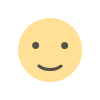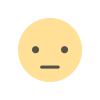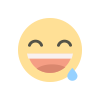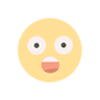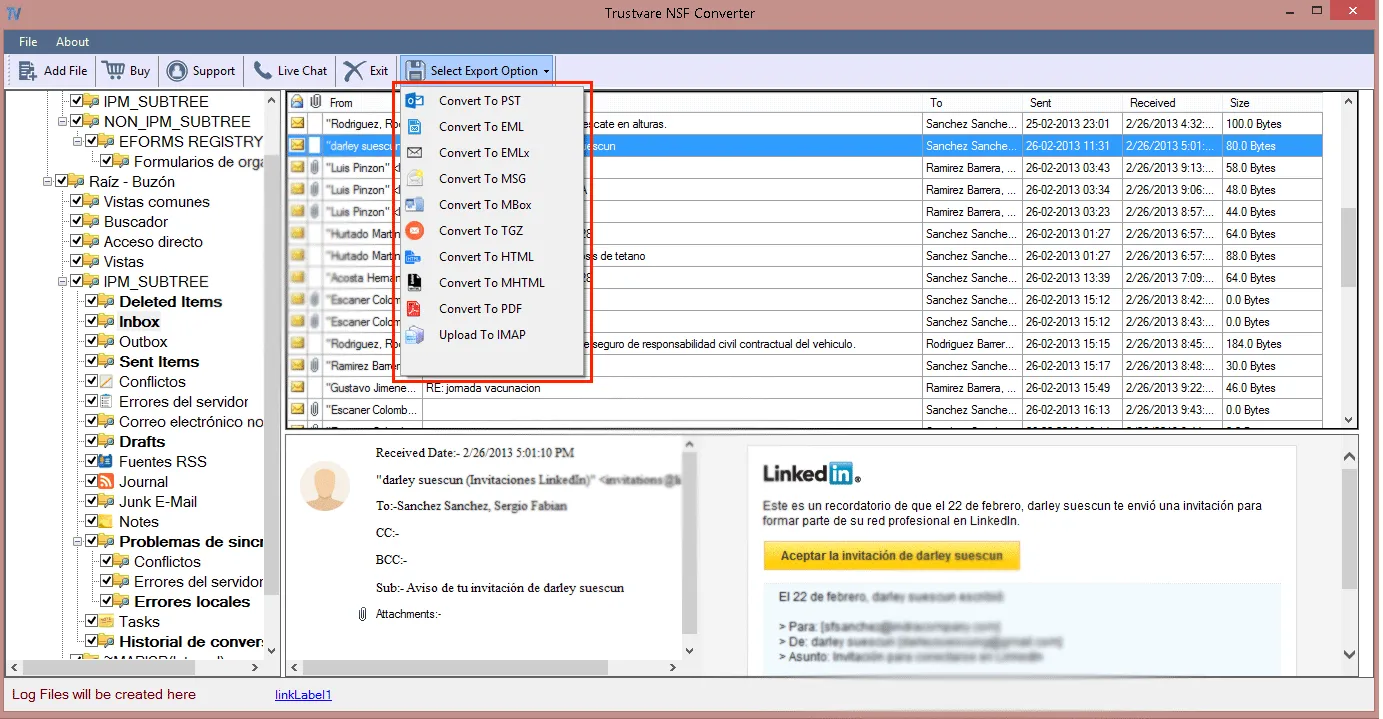How to Delete Files from Seagate External Hard Drive – Step-by-Step Guide
Learn how to delete files from Seagate external hard drive easily. Discover various methods for permanent and temporary file removal in this detailed guide.

Organization of documents in a Seagate external hard disk is of paramount importance for the better working of the drive and for data management. Regardless of the fact if a person is going to free up some space or delete sensitive information from the device, it is necessary to learn how to remove files properly and safely. Therefore, this manual aims to provide the reader with different options on how to remove files from a Seagate external hard disk in order to maintain its neatness and operability. If you want more definitive options, we will also present an excellent alternative solution for clean removal.
You may like: Difference between quick format and full format
Understanding How to Delete Files from Seagate External Hard Drive
There are several methods through which files can be deleted from a Seagate external hard drive, some more permanent than others. The usual methods of deletion will be enough in case you just want to clear some space. On the other hand, if you want to wipe all the data off the drive to the extent that it cannot be recovered, advanced tools or software will be necessary.
Now let us consider how all the means of deleting files from the Seagate external hard drive available can be used:
1. Delete Files Using Standard Methods (Recycle Bin)
The Recycle Bin has proved, without a doubt, the simplest and most convenient answer whenever there is a need to delete files from a Seagate external hard drive.
Steps:
- Connect the Seagate external hard disk drive to your computer.
- Launch Windows Explorer (in Windows OS) or Finder (in Mac OS).
- Look for the specific directory that has the files that you wish to remove.
- Highlight the files, press on them with the right mouse button and select the Delete option, or drag the files the Recycle Bin.
With this method, the files that are deleted will be placed in the Recycle Bin and can therefore be retrieved when the need arises. If, however, there is a need for these files to be deleted completely, the Recycle Bin should be emptied.
This method of deleting files from a Seagate external hard drive is simple and convenient.
2. Delete Files Directly from Seagate External Hard Drive (Shift + Delete)
For people who prefer not to waste time sending files to the Recycle Bin, they can opt for the Shift + Delete option.
Procedure:
- Attach your Seagate external hard disk to the computer.
- Open the File Explorer or the Finder and go to the file or folder you want to delete.
- Highlight the file(s) and press Shift + Delete (for Windows) or Option + Command + Delete (for Mac).
- This will delete the files, Bypass the Recycle Bin option.
This technique will remove the files permanently without sending them to the Recycle Bin. Use this method wisely because if files get deleted using this method, there are no chances of getting them back other than using certain tools meant for recovery.
3. Format Your Seagate External Hard Drive
In case you would want to remove all files from your Seagate external hard drive at once, the easiest thing to do is a format. The term formatting the drive meant erasing all information stored in it and starting to build new file system on it.
Steps (Windows):
- Attach the Seagate external hard drive to the computer.
- Open File Explorer, and then right-click the Seagate drive.
- In the pop-up window, select Format.
- Choose the file system you want (NTFS or exFAT if you want to use it with a Mac as well).
- If you are ready to format the disk, press Start.
Steps (macOS):
- Run Disk Utility from Applications > Utilities.
- On the left side of the window, find your Seagate external hard disk and click on it.
- Select Erase, format it (Mac OS Extended, exFAT etc.) and press Yes to proceed.
This technique is beneficial as far as the content of the Seagate external hard disk in question has to be cleared completely without any trace.
4. Advanced Kit for Secure Deletion
There are instances in which deleted files must remain non-recoverable, e.g. when disposing or selling (or both) one’s Seagate external hard drive, where it becomes necessary to resort to the use of some third-party software, for example, SysTools Complete Erase Data Software. The purpose of this software is to ensure that any files that are deleted cannot be recovered and to do so by overwriting the existing data with more advanced algorithms.
Steps to Advanced Operation of the Application:
- Download and install Software on your system
- Use your connecting cable or appropriate connection method to connect the Seagate external hard drive.
- Open the program and choose the appropriate drive from the list.
- Select the appropriate wiping method based on the requirement and click on wipe drive
This ensures that your deleted files cannot be retrieved by even the advanced recovery tools for any type of data making it the best option for highly sensitive information.
5. Delete Files Using Command Prompt or Terminal
Geeks who prefer command lines can also erase files from Seagate external drives via Command Prompt (Windows) or Terminal (macOS).
For Windows:
- Open Command Prompt in administrator mode
- In the command prompt, type the below command – del “X:\path\to\file” replacing X with the letter pertained to Seagate external hard disk and path with the location of the respective file.
For Mac
- Go to Terminal and enter the below command: – rm -rf /Volumes/SeagateDriveName/file ‘SeagateDriveName’ being the name of your drive and changing the path to the name of the file you want to delete.
This technique depends more on the command line interface but provides a cleaner solution for deleting files from Seagate external hard drive.
6. Remove Hidden Files and Temporary Data
It is possible that your Seagate external hard disk may contain some undisclosed files or temporary data that occupies available space. Deleting these files can help to create more space.
Windows:
- Go to Folder Options Fix and enable Show Hidden Files.
- Delete unwanted files manually.
macOS:
- Resources: Use Terminal and type the following command to show hidden files: defaults write
com.apple.Finder AppleShowAllFiles true Return.
Properly deleting these hidden files can assist in memory cleaning of the Seagate external hard drive eliminating holding excess information.
Also Read: How to wipe a USB drive?
Conclusion
There are various methods you can use to delete files from a Seagate external hard drive according to your requirements. If you just need to remove the files for the time being the Recycle Bin and Shift + Delete techniques are sufficient. However, a more intense procedure is formatting or utilizing programs like SysTools Data Wipe Software for a more guaranteed way of erasing a drive clean. Always choose the appropriate method depending on the level of permanence and security you wish to achieve in the deletion process.
What's Your Reaction?