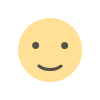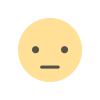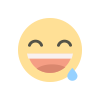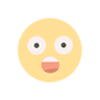How Do I Export Emails from Mac to Outlook Windows Directly?
Are you also looking for a simple and quick solution to export emails from Mac to Outlook Windows? If such is the situation, read this article to get the brilliant and most reliable solution for the same.
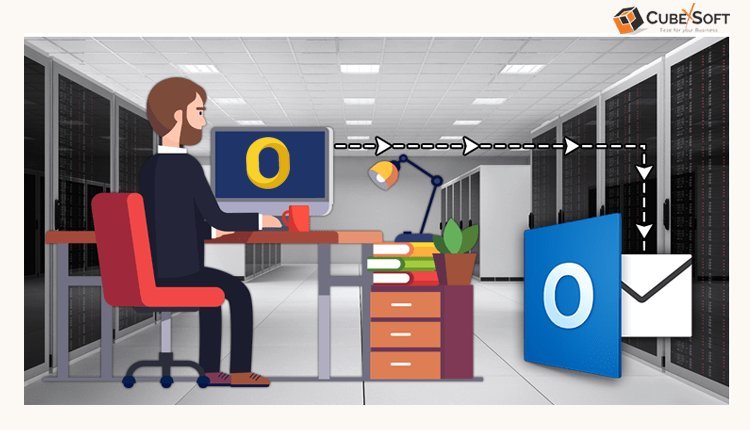
Are you also looking for a simple and quick solution to export emails from Mac to Outlook Windows? If such is the situation, read this article to get the brilliant and most reliable solution for the same.
In order to convert data from Outlook for Mac to Outlook for Windows, you must know that Mac Outlook has OLM as its data file format.
The inbuilt option in Outlook Mac will allow you to convert mailbox items in an OLM file. Thus, in order to access Mac Outlook data into Windows PC, you need to export emails from Mac to Outlook Windows, then copy & paste the archived .olm files to the Windows PC.
Steps to Migrate Outlook Data from Mac to Win Computer
Follow these simple steps to migrate Outlook data from Mac to Win PC-
- Login to Mac Outlook and navigate to File>>Export.
- From the export dialogue box, select the Mail option.
- Enter a storage place and fill in the Outlook Mac file's saving path.
- To finish transferring Outlook for Mac email to Windows, click Save tab.
- Transfer the Mac mail's archive .olm file to Windows.
How Do I Export Emails from Mac to Outlook Windows?
A quick and easy step-by-step process is here for you to convert OLM files to PST format-
- First, open Outlook on your Mac. After that, find the File option in the menu bar and look for the Export option by scrolling down.
- A dialogue window will now show up in front of the screen once you press on the Export option. After selecting every necessary option, press the right arrow next to it.
- If you want to keep the exported Outlook for Mac data after the archiving procedure, then turn on the "No, do not delete items" option.
- Next, save the archive .olm file with the name of your choice in the Export to Archive File (.olm) dialogue box. Indicate the location where you wish to save these emails. Press the "Save" tab.
- Hit the Finish tab once Outlook for Mac has completed importing the data.
- Now that you’ve exported the .olm archived emails, you may use a pen drive to export Outlook files from a Mac to a Windows computer.
- You can now convert OLM files to a preferred format after you’ve exported email from Outlook mail on your Mac.
How Do I Export Emails from Mac to Outlook Windows? – With Brilliant Solution
CubexSoft OLM to PST Converter is an all-in-one and most secure program which provides you permission to import bulk emails from Mac Outlook OLM to Windows Outlook PST format with all contacts, tasks, notes, journals, etc. Once you’ve achieved to migrate Outlook email from Mac to Windows device, then use this utility to do a quick and accurate conversion from Outlook for Mac.
Some Noteworthy Benefits of OLM to PST Converter
- This application provides the option to import OLM files to PST and other file formats with ease.
- It gives complete migration of OLM emails to PST files with contacts, tasks, calendars, notes, etc.
- The tool helps to do batch conversion of Mac OLM emails to PST format at the same time.
- It has a simple-to-use GUI for performing OLM to PST conversion process.
- The program keeps the internal folder hierarchy of complete database during the procedure.
- This OLM Converter app is suitable with all macOS, Microsoft Outlook, and Windows OS versions.
Final Lines
In this article, we’ve described how you can export emails from Mac to Outlook Windows PST. You can follow the above-mentioned working steps and transfer bulk email messages from OLM mailbox to PST format with attachments too. If you’ve any query, please contact our technical support team.
What's Your Reaction?