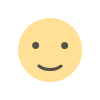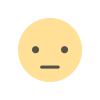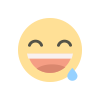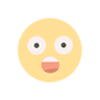clickup workspace optimization: Increase Efficiency
ClickUp is a powerful project management tool that helps businesses and teams streamline workflows, enhance collaboration
ClickUp is a powerful project management tool that helps businesses and teams streamline workflows, enhance collaboration, and improve productivity. However, to maximize its potential, optimizing your ClickUp workspace is crucial. In this guide, we’ll explore the best strategies for ClickUp workspace optimization to enhance efficiency and create a more organized workflow.
1. Structuring Your Workspace Effectively
a) Define a Clear Hierarchy
ClickUp offers a structured hierarchy: Workspace > Spaces > Folders > Lists > Tasks > Subtasks. To avoid clutter, define a clear and logical structure that suits your team’s workflow.
b) Use Spaces for Departments or Projects
Create different Spaces for departments, clients, or projects to keep everything organized. Avoid unnecessary overlap to maintain clarity.
c) Leverage Folders and Lists
Within each space, use Folders to categorize broader tasks and Lists to break them down further. For example:
-
Space: Marketing Team
-
Folder: Content Marketing
-
List: Blog Writing
-
List: Social Media Planning
-
-
2. Customizing Views for Maximum Efficiency
ClickUp provides multiple views to help visualize tasks efficiently. Choose the best views for your workflow:
-
List View: Ideal for task prioritization and management.
-
Board View: Best for Agile/Kanban workflows.
-
Gantt Chart: Helps track project timelines and dependencies.
-
Calendar View: Perfect for scheduling and deadlines.
3. Utilizing Custom Fields and Tags
a) Custom Fields for Detailed Task Management
Use custom fields to add additional information like priority levels, budgets, or estimated hours to tasks.
b) Tagging System for Quick Filtering
Tags help categorize and quickly filter tasks. Example tags: #Urgent, #PendingApproval, #InProgress.
4. Automating Repetitive Tasks
ClickUp’s Automation feature saves time by reducing manual work. You can automate:
-
Task assignments when a status changes.
-
Notifications when deadlines are approaching.
-
Moving tasks between lists based on progress.
5. Optimizing Task and Subtask Management
a) Use Task Templates for Recurring Workflows
Save time by creating task templates for repetitive processes such as onboarding, content creation, or monthly reporting.
b) Break Down Complex Tasks into Subtasks
For large projects, use subtasks to divide work into smaller, manageable units.
6. Enhancing Collaboration with ClickUp Features
a) Comments and Mentions
Keep communication streamlined by adding comments directly within tasks and mentioning team members using @name.
b) Docs and Whiteboards for Documentation
Use ClickUp Docs to store project guidelines, SOPs, and notes within your workspace.
7. Leveraging Dashboards for Performance Tracking
Dashboards provide an overview of tasks, workloads, and progress. Customize your dashboard with:
-
Task completion rates
-
Project timelines
-
Team workload balance
8. Integrating ClickUp with Other Tools
Boost efficiency by integrating ClickUp with tools like:
-
Slack (For instant notifications and communication)
-
Google Drive (For document storage)
-
Zapier (For automating workflows across platforms)
9. Regular Workspace Cleanup and Maintenance
Over time, ClickUp workspaces can become cluttered. Regularly:
-
Archive or delete completed tasks and outdated lists.
-
Review workflows and optimize for efficiency.
-
Ensure team members follow best practices for task management.
Conclusion
Optimizing your ClickUp workspace can significantly improve productivity and team collaboration. By structuring your workspace efficiently, utilizing automation, customizing views, and integrating necessary tools, you can create a seamless workflow that enhances efficiency and project management. Start implementing these strategies today and experience the full potential of ClickUp!
What's Your Reaction?