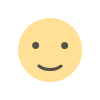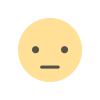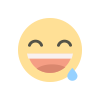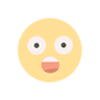Can I Download Office Apps Directly from portal.office.com?
In today’s digital age, Microsoft Office remains one of the most widely used productivity suites in the world. Whether you’re a student, professional, or business owner, chances are you use Microsoft Office apps like Word, Excel, PowerPoint, and Outlook regularly. If you’re looking to download and install these apps, you may have wondered, "Can I download Office apps directly from portal.office.com?"
In today’s digital age, Microsoft Office remains one of the most widely used productivity suites in the world. Whether you’re a student, professional, or business owner, chances are you use Microsoft Office apps like Word, Excel, PowerPoint, and Outlook regularly. If you’re looking to download and install these apps, you may have wondered, "Can I download Office apps directly from portal.office.com?"
The answer is yes! Portal.office.com, also known as Microsoft Office portal, serves as an excellent resource for downloading, managing, and using Office apps. This blog will delve into the question in more detail and explore how you can use this portal to download Office apps, the benefits, and common issues you may encounter.
What is portal.office.com?
Before diving into the specifics of downloading Office apps, let’s first understand what portal.office.com is.
Portal.office.com is the official Microsoft Office portal that allows users to manage their Microsoft 365 subscriptions, access apps and services, and even download Office apps. The portal is cloud-based and offers a user-friendly interface where individuals and organizations can access the various tools included in their Microsoft 365 subscription. It serves as a one-stop solution for managing everything from email to documents, spreadsheets, and presentations.
Users can access portal.office.com with their Microsoft 365 login credentials, which can be tied to their personal or business email accounts. Once logged in, they can download Office apps, manage subscriptions, view billing details, and much more.
Can I Download Office Apps from portal.office.com?
Yes, you can download Microsoft Office apps directly from portal.office.com, provided you have an active Microsoft 365 subscription or a valid Office license. The portal offers both personal and business users access to download the full suite of Office applications, such as Word, Excel, PowerPoint, Outlook, and OneNote.
Here’s a step-by-step guide on how to download Office apps from portal.office.com:
Step 1: Visit portal.office.com
The first step is to navigate to portal.office.com in your preferred web browser. If you haven’t already signed in, you’ll need to enter your Microsoft account credentials. This could be a personal or organizational Microsoft 365 account.
Step 2: Sign In
Once you reach the portal, you’ll be prompted to sign in. Use the Microsoft account associated with your Microsoft 365 subscription. After logging in, you’ll have access to the dashboard that shows your Microsoft 365 apps and services.
Step 3: Go to the "Office Apps" Section
In the portal, there will be a section labeled “Office Apps.” This is where you can find the option to download Office apps to your device. If you are using Microsoft 365, this will display a variety of apps available for download.
Step 4: Choose Your Platform
After clicking on the “Install Office” button, you’ll be asked to choose the version of Office that fits your needs. You can download the full suite of Office apps or specific apps like Word, Excel, or PowerPoint. You’ll also need to select the platform for which you want to download Office, such as Windows or Mac.
Step 5: Begin the Download
Once you’ve selected the appropriate platform, the download should begin automatically. Depending on your internet connection, this may take a few minutes. After the download is complete, you can start the installation process by following the on-screen prompts.
Step 6: Complete Installation
Once the download is finished, the installation wizard will guide you through the process. This will typically involve agreeing to the terms of service and choosing where you want the apps to be installed on your device. Once the installation is complete, you’ll have access to all your Office apps.
Step 7: Start Using Office Apps
After the installation, you’ll find the Office apps in your programs or applications folder, ready for you to use. Open any of the apps such as Word or Excel, and you’ll be able to sign in with your Microsoft account to start creating, editing, and collaborating on documents.
Benefits of Downloading Office Apps from portal.office.com
There are several advantages to downloading Office apps directly from portal.office.com:
1. Official and Safe Source
Downloading Office apps from the official portal ensures that you’re getting the legitimate, up-to-date version of the apps. Microsoft ensures the safety and authenticity of the software, which minimizes the risks of downloading malware or viruses from untrusted sources.
2. Access to All Office Apps
When you download from portal.office.com, you can access the full suite of Office apps, including less commonly used apps like Access, Publisher, and OneNote. These apps are available for both personal and business subscribers, so you won’t have to worry about missing out on essential tools for productivity.
3. Automatic Updates
Office apps downloaded from portal.office.com will automatically update when new versions are available, ensuring that your software is always up-to-date with the latest features and security patches.
4. Cross-Platform Compatibility
The Office apps available for download from the portal are compatible with both Windows and Mac computers. Microsoft also offers mobile versions of Office apps for iOS and Android devices, which you can download via their respective app stores.
5. One License for Multiple Devices
With a Microsoft 365 subscription, you can install Office apps on multiple devices, such as desktops, laptops, tablets, and smartphones. This flexibility ensures that you can access your work from anywhere and stay productive across different devices.
6. Access to Cloud Storage
By downloading Office apps via portal.office.com, you can seamlessly integrate your files with Microsoft OneDrive cloud storage. This integration allows you to save and access your documents from any device with an internet connection, improving collaboration and file management.
Common Issues When Downloading Office Apps from portal.office.com
While the process of downloading Office apps from portal.office.com is relatively straightforward, some users may encounter issues. Below are some of the most common issues and how to resolve them:
1. Sign-in Issues
If you can’t sign in to portal.office.com, make sure you are using the correct Microsoft account credentials tied to your Microsoft 365 subscription. If you're using an organizational account, contact your IT department to verify that your account is active and properly configured.
2. Download Fails
Sometimes, the download may fail to initiate or complete. This could be due to an unstable internet connection, browser settings, or firewall restrictions. Make sure your internet connection is stable, and check your browser’s settings to ensure it allows automatic downloads. Disabling any firewalls or security software temporarily might also help.
3. Incompatible Device
Microsoft Office is available for both Windows and Mac, but the software may not be compatible with certain older devices or operating systems. Make sure your device meets the minimum system requirements for Office apps. If your device is outdated, you might need to upgrade your hardware or operating system.
4. Subscription Expired
If your subscription to Microsoft 365 has expired, you won’t be able to download or access the Office apps. Check your Microsoft account’s subscription status and renew it if necessary.
5. Installation Errors
In some cases, installation errors can occur during the setup process. Try restarting your computer and running the installation process again. If the issue persists, use the Office support tools available on Microsoft’s website to troubleshoot and resolve the problem.
Conclusion
In conclusion, downloading Office apps directly from portal.office.com is not only possible, but it’s also one of the best ways to get the latest, official versions of the Microsoft Office suite. Whether you’re a student, business professional, or casual user, portal.office.com makes it easy to download and install the apps you need to stay productive.
By following the simple steps outlined in this blog, you can get started with Microsoft Office in no time. The portal offers many advantages, including safety, flexibility, automatic updates, and cross-platform compatibility. If you encounter any issues during the process, troubleshooting steps are available to ensure a smooth download and installation experience.
If you haven’t yet, visit portal.office.com today, sign in with your Microsoft account, and start enjoying the power of Microsoft Office apps on all your devices!
What's Your Reaction?